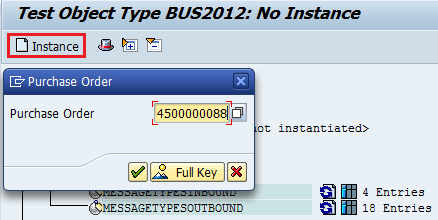I
was wondering how I can use the BOR (Business Object Repository) attributes as
my class attributes so that I can use that in my workflow and thanks to Jocelyn
Dart I found a way. You can refer her excellent series of blogs on ABAP OO for
workflow in SCN. http://scn.sap.com/community/bpm/business-workflow/blog/2007/07/16/referencing-bor-objects-in-abap-oo-classes
You can also refer the standard class CL_SWF_FORMABSENC provided by SAP.
You can also refer the standard class CL_SWF_FORMABSENC provided by SAP.
Now let’s get started with step by step
procedure to refer BOR objects as class attributes. For demo purpose I have
used Purchase Order BOR – BUS2012.
1. Execute T-code
SE24 and create a new class say ZCL_BOR_ATTRIB.
2. In the
interface section of the class, add the interface IF_WORKFLOW. In order to use
class methods in the workflow tasks we must have this interface in our class. Once
we add this interface BI_OBJECT and BI_PERSISTENT interface automatically
appear in the interface section.
3. In the
Methods section of the class, below highlighted methods of IF_WORKFLOW
interface gets added.
4. Come to
Attributes section of the class and create the following attributes.
5. Now we
have to create a pre-filled type for the constant attribute and to do so click
on the arrow mark against the constant attribute and write the below code marked
in the Box.
6. Create a
CONSTRUCTOR method by pressing the constructor button in the top right area of
the screen and add the parameter EBELN.
7. In the CONSTRUCTOR method add the below code.
8. In BI_PERSISTENT~FIND_BY_LPOR
method write the below code. This method is responsible for passing the values
from workflow to class. We are passing the EBELN (Purchase document number) retrieved
from workflow to CONSTRUCTOR method here.
9. In BI_PERSISTENT~LPOR
method pass the attribute M_LPOR to the returning parameter RESULT. This method
is responsible for passing the computed values from class back to the workflow.
10. Now you can
test the class by providing the instance key 4500000088.
11. To check
whether the attribute BO_BUS2012 is having the right values or not just click
on detail button.
12. Since we
can’t use CONSTRUCTOR method in the workflow tasks. We must create a method, which
will explicitly instantiates our class ZCL_BOR_ATTRIB. So let’s create a method
say CREATE_INSTANCE and the below two parameters.
13. In the CREATE_INSTANCE
write the below code.
14. Now go to
PFTC T-code create a workflow standard task and include this class method. Don’t
forget to mark/enable Synchronous object method and Background processing.
15. To test
that workflow task execute the T-code SWUS and input the task number and EBELN
value and execute.
16. As soon
as you execute the task you will get a status message “Task Started under work
item id ******** (current status Ready)". After that, click on Workflow Log.
17. Click on
the menu Extras – Container.
18. In the
Task Container you will find all the attributes of the BOR-BUS2012.
19. To cross
verify the attributes retrieved go to SWO1 (Es Doublew Oh One… J )and execute the BOR-BUS2012 by providing the
purchase order number 4500000088.
20. Below
are the BOR BUS2012 attributes and their corresponding values.